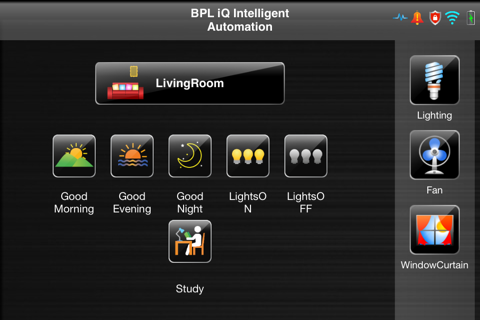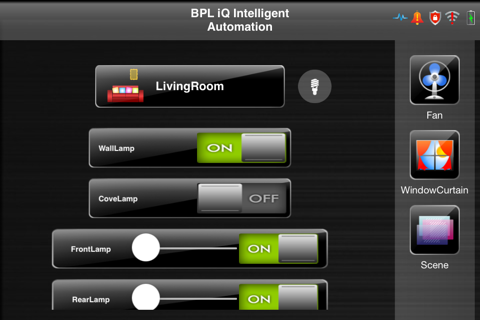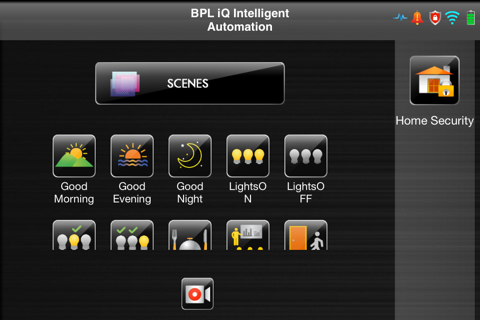Intro:
BPL iQ intelligent Home automation application is the user interface for controlling and monitoring BPL iQ Wireless Smart Home solution. The application interfaces with BPL iQ Smart Home controller over WiFi network and it is configured automatically when logged into BPL iQ controller very first time.
Menu navigation: The following description refers Launch screen and the five screens loaded here along which is to be read from top left to right.
Launch screen:
The application when started splashes the launch screen which will expect the user to either enter the controller IP manually or option scan to obtain the controller IP automatically. Once the controller is discovered user is expected to enter the password configured on the controller. The controller is configured for the specific installation using different standalone application called setup utility, which will be managed by BPL service personnel.
Home screen(Screen 1):
Once the application is authenticated successfully, the opening Home screen gets populated with various zones such as living, Bed room, kitchen etc. Each zone is assigned with an unique Icon and named appropriately at the time of controller configuration by BPL service personnel. The opening screen also contains a status bar which will indicate the installation name, Battery status,WiFI status, Security status, Devices health indicator and Alert notification history. The right side vertical pane is populated with various applications and scene manager.
Zone control panel (Screen 2);
To control devices belonging to a specific zone, the zone icon needs to be pressed in the Home Screen. Then zone control menu will be opened. The zone control menu will display scenes pertaining to that specific zone. On the right on the vertical pane all the device types that can be controlled will be displayed. User can select a scene for execution or select device type from the right pane to invoke Device control menu.
Device control panel (Screen 3):
The device control panel will contain device specific control buttons or sliders suitably formatted. Every device control will be named as per users request indicating the device that will be controlled. The device management and programming are part of the standalone set up utility that BPL service personnel uses.
There are unique menus screens available for controlling, Lighting, Fans, Curtains, TV, AC etc.
Scene manager(Screen 4):
Scenes manager menu is invoked by pressing the scene icon in the Home screen located o the right side application pane. Scenes menu is populated with various icons which represent a sequence of operations. User can record a scene by pressing the record icon and then do the device control operations that is expected to be part of the sequence. The scene is then saved under a specific zone menu or as a part of opening screen menu. An appropriate icon can be associated by the user at the time of creating a scene. The scene can be edited and appended with new commands at anytime later.
Home Security application(Screen 5):
Security manager application is invoked by pressing the security manager icon located on the right side application pane on Home screen. Security management is one of the built in applications. When the application is invoked the user is expected to enter the password programmed in the controller. When successfully authenticated the security menu will display options to change the security mode, bypass the security device belonging to different zones and invoke security alerts such as medical,Police or Fire. A suitable popup message notification is put up anytime controller reports a security alert.